Among the many things to be thankful for this Thanksgiving was a set of free tools that I have been using for years now. Many of my students find the tools useful when I share the tools with them. I thought I should share these with my readers who might also find them useful. Several of the tools I have shared below would benefit virtual team workers because of their collaboration focus. The others would benefit them by helping them manage and access their documents or Internet resources more easily.
Google desktop for search. I have been using this for over two years now. I collect a lot of articles, some scholarly and others from popular press, for my research and teaching. Most of them are in pdf format. I find Google desktop for search to be invaluable for quickly locating the documents or Outlook emails I need at any time. On my Windows laptop, I press the Ctrl key twice and in the dialog box that shows up I enter a few keywords. When I am looking for a document and I know that it is in pdf format, I enter filetype:pdf along with the keywords. Or when I am looking for a PowerPoint file, I enter filetype:ppt along with the keywords. Google’s search algorithm goes to work for me and shows relevant documents quickly in a drop down that appears below the dialog box. With an additional click, I am able to open and use the document. In January, my university shifted to Gmail (we call it Bmail for Binghamton mail). But my old emails are still in Outlook. Google desktop is very helpful in searching through my old Outlook emails as well.
PrimoPDF. I save many web pages and popular press articles on my computer as pdfs. I use PrimoPDF, a free tool for Windows, to make pdfs. PrimoPDF installs itself as a printer by the same name. To make the pdf of a web page or an article I am reading online, I proceed to print the article. When prompted for a printer, I select PrimoPDF. I then proceed to indicate the name with which I wish to save the file as well as its location. It is as simple as that.
Google docs. I collaborate extensively for my research. I also share my class notes with my students. I find Google docs to be very useful for collaborating on research papers and for sharing my class notes with students. With Google docs, my collaborators and I work at our own pace and we don’t have to wait for someone to finish her/his part on a paper and email the paper to us before adding our own contributions. When I share my class notes with my students, they are able to add to the notes when I say something that is not on the notes. Different students adding different parts and the whole class ends up benefiting from comprehensive notes. With the addition of new features on a regular basis, Google docs is only getting better.
Zotero. A good bibliography management tool can be a great lifesaver for an academic like me. If the tool is free and makes it easy to add items to my bibliography and cite them in my research, it is even better. Zotero is one such tool. Zotero is a Firefox extension that requires just a few clicks to add an item from Google Scholar, New York Times, or elsewhere to one’s bibliography. Once an item is added, you can just drag and drop it into your list of references in a Word document or a Google doc. Zotero even allows you to share your bibliography with someone else.
Firefox. I switched to Firefox as my browser more than five years ago. I like it because of the several extensions that make my life easier. Zotero is one of those extensions. Another reason I continue to use Firefox is that it lets me create ‘smart’ keywords for sites I visit frequently and search for information there. For instance, I use Google Scholar almost daily. I have created the keyword ‘s’ for search on this site. To initiate a search on this site (say, on virtual teams) when I might be elsewhere (e.g., I might be working on a google doc), I just press Ctrl-L on my Windows keyboard (to take me to the URL box in the browser; if you are on a Mac, use Cmd-L) and type in ‘s virtual teams’ and hit Enter. The next thing I see is the Google Scholar page with results for ‘virtual teams’. I have set up similar, easy to remember keywords for other sites where I conduct search frequently (e.g., g for Google, n for Google News, y for Yahoo, t for thesaurus.com, d for dictionary.com, bd for Binghamton University Directory, a for Amazon, and so on).
Avast anti-virus. I got tired of the bloated anti-virus software from Norton or McAfee. I would get free versions with a new computer but then I would be prompted to pay for a new version after a year or so. I would also find myself dealing with software I did not want and which took over my computer and made me less productive. After some research for free anti-virus software, I settled on the free version of Avast’s anti-virus software and have been very satisfied with it. It is currently installed on all of my Windows PCs.
Skype. I use Skype extensively to collaborate with my co-authors. I also use Skype to conduct interviews for my research. If I am in a Skype call with just one person, I also use Skype’s screen sharing feature to show the work I am doing on my PC with the other person. In case I on a Skype call with more than one person and I wish to share my screen with them, then I use a separate screen sharing tool. Until recently, I used Dimdim for screen sharing. Recently, I began using join.me and I am very happy with that.
Join.me. Unlike the other tools I have listed in this post, this is a new tool that was released about a month ago. I have had a chance to use it on four or five occasions since its release. Join.me is a free screen sharing tool that allows you to share your screen with up to 250 people. It is very easy to use. Just visit join.me and click on the button for sharing your desktop. A small program is downloaded on your computer. To begin sharing your desktop, click on the downloaded program and a link shows up on your screen. Share the link with your collaborators via email or other means (e.g., instant messaging) and they are sharing your desktop within seconds. I find it to be extremely useful when I am on a conference call with remote collaborators and I need to show them the work I am doing on my PC (e.g., data analysis or a presentation). By the way, you can do more than screen sharing with join.me. You can chat, transfer files, and even take over your collaborator’s desktop.
These tools have certainly made life easier for me and I am thankful to their creators for making them available free of charge. What tools are you thankful for?
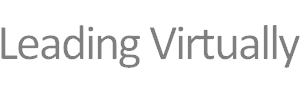

thank for the infomation
Thanks for sharing the huge list.
I have used Google Desktop, Primo PDF and Google Docs for some time and have recently started using Skype and I agree completely. I am a little reluctant to try Avast though – I know the logic is flawed but I can trust the other free items but just have a problem with free antivirus. Also, just wondering, do you use Spybot as well?
I use skype to communicate with my family members since we are all in different states. I must say that I love skype. It is so wonderful to see each other rather than just hear voices.
I also use google calendar with my husband to keep track of our events/plans. This has been very helpful in keeping us in synch.
I use facebook with friends as a social network.
I am glad to learn of the primopdf tool – i’ve been wondering if there is a free tool out there for such a purpose. Currently i am pringing a hardcopy and then scanning it when I want to send a document but do not want it edited by anyone.
The free productivity tools that I use are
Google docs:
At first I started using Google docs to create a file that I can access from everywhere. Then I started using it as a tool that I and my sister can use to create files for our small business. Right know I’m using it as a database on the go. I try to save every document that I have on Google docs, including class power point presentations, assignments, and my scanned documents.
Skype and Facebook
I use Skype and Facebook almost all the time, mainly to stay connected with everyone. In the future I wish Facebook would add some futures similar to Skype like video calling.
[…] Free productivity tools for remote and virtual team workers | Leading Virtually (tags: productivity tools remote team collaboration) […]
If you’d like a tool for managing your time and projects, you can use this web-application inspired by David Allen’s GTD:
http://www.Gtdagenda.com
You can use it to manage and prioritize your goals, projects and tasks, set next actions and contexts, use checklists, schedules and a calendar.
Syncs with Evernote, and also comes with mobile-web, Android and iPhone apps.
Instead of Skype + join.me or Skype + another-remote-screen-sharing-program, I recommend using VSee which is also free and lets you do both in the same program. It even allows for group video chats with application-sharing for up to 12-15 people.
Yes, it does help people like me who are working from home. I use Google Docs for my reports, Skype for easier communication with my team mates and our team leader and an awesome Time tracking tool called Time Doctor for monitoring my productivity.
The good thing about Time Doctor is that it doesn’t have keylogging because our company thinks it’s too intrusive and it doesn’t work for a lot of teams. And it’s not necessarily that important if you’re really looking for increase productivity.
Great work !! I like the Matrix on the Rules of Engagement.
TSSr